The most practical and useful thing for a user is to find what they are looking for quickly and easily. That is why I will show the steps to create a shortcut to a virtual machine in Hyper-V.
Windows 11 Insider Preview Build 22593
First we must go to our Hyper-V virtual machine manager and obtain the name of the desired virtual machine (Ubuntu, in this case):
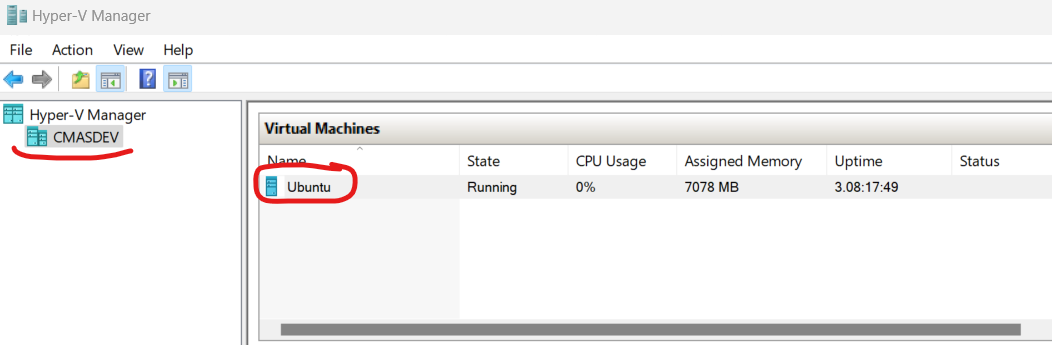
We go to the Windows desktop, right click > New > Create shortcut:
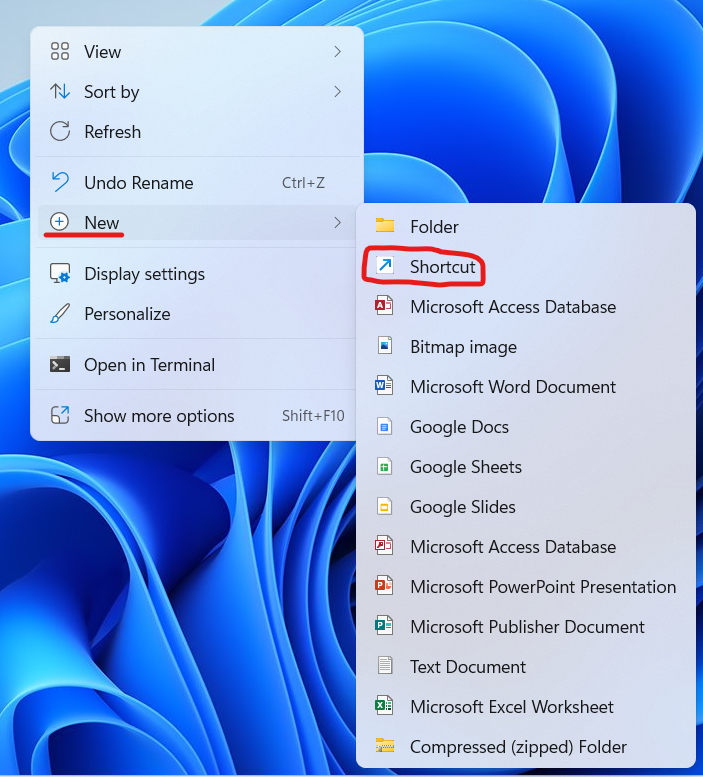
We add the following file location:
vmconnect.exe localhost "Ubuntu"
- The program name is vmconnect.exe
- localhost because this is our local virtual machine
- Ubuntu is the name of the virtual machine
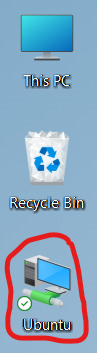
We put a descriptive name to our shortcut:
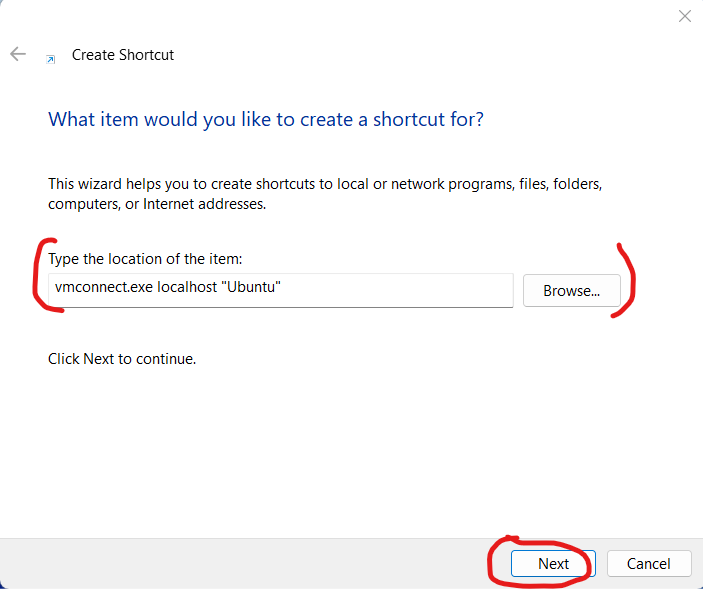
We will see the shortcut created on the desktop:
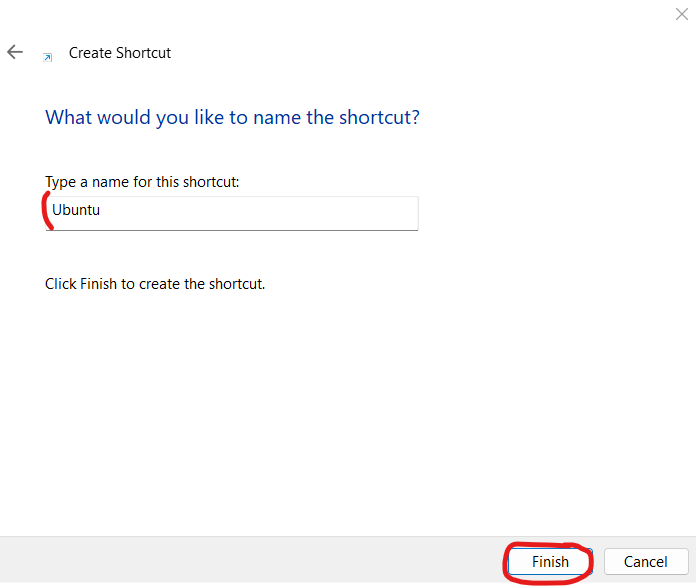
Finally, we test the shortcut:
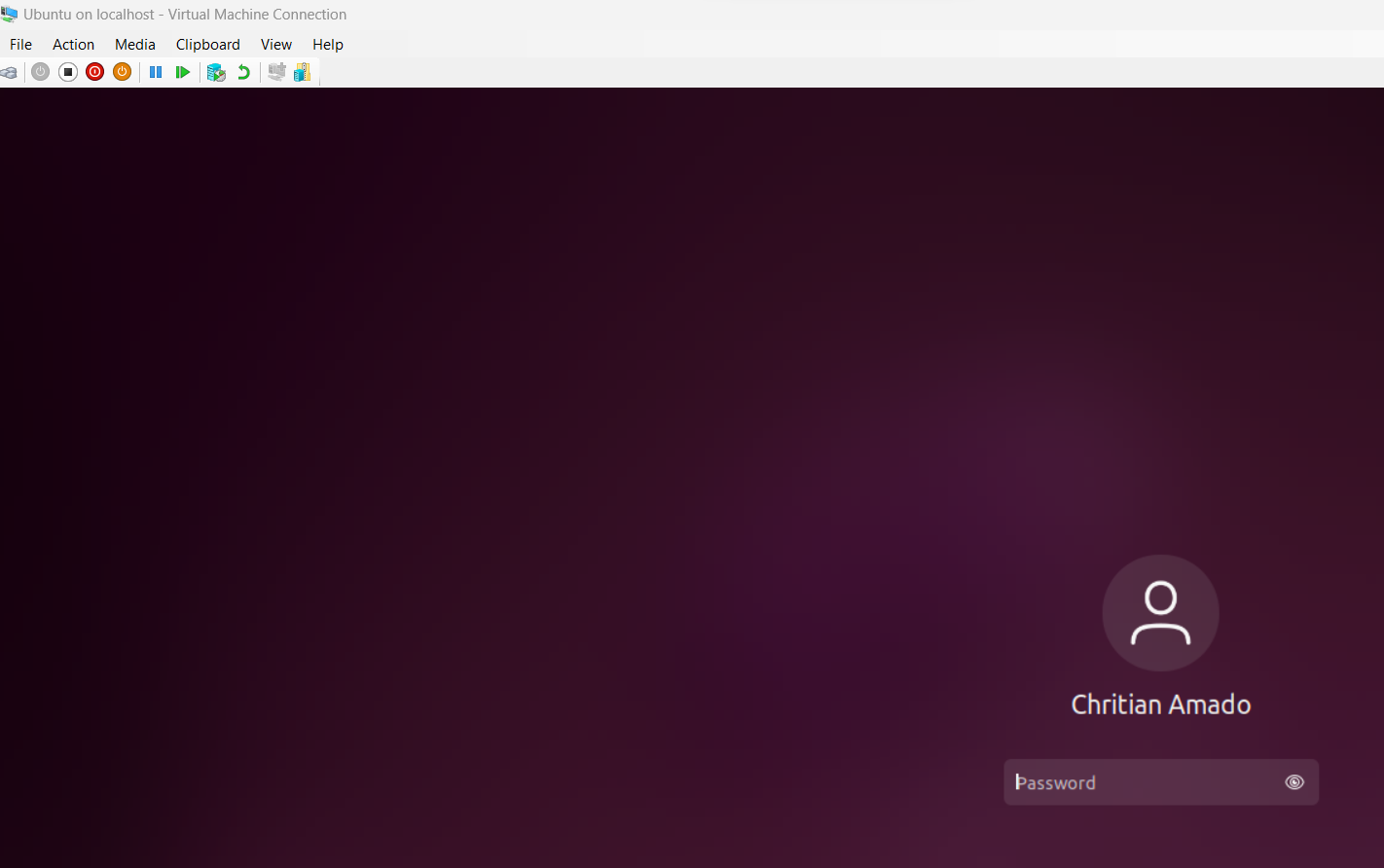
Happy virtualization!